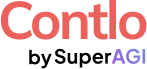Contlo’s Email Sender Requirements Checklist

Gmail and Yahoo have updated their Email Sender requirements which are going into effect on 1st February 2024. These requirements are applicable across all email senders, especially bulk senders, or brands sending more than 5,000 emails per day.
Why should you be up-to-date?
If these requirements are not met, you’ll start experiencing issues with delivering emails to Google and Yahoo email addresses.
We, at Contlo, have put together a checklist of items that you need to take to ensure that you meet these sender requirements by both Google & Yahoo.
Goal: Remove @gmail & @yahoo from your ‘From’ address
To enhance your email deliverability and brand reputation, it’s crucial to use a professional email address that aligns with your website’s domain. Using webmail mail services like @gmail.com or @yahoo.com can harm your email deliverability and make your emails look less professional.
If you’re starting and don’t have a domain yet, consider using a shared email domain with your branded sender address configured. However, as you grow, switching to your own branded domain that matches your website is recommended.
Goal: Set up branded sending domains
Setting up your branded sending domain is a best practice for email deliverability. It helps to build trust with your recipients and improve your email deliverability rates.
If you haven’t set up a branded sending domain yet, it’s recommended that you do so before February 1, 2024.
Please note that once your branded sending domain is set up, you’ll need to warm it up over the next 2-4 weeks by gradually increasing the sending volumes.
Goal: Improve authentication
To further improve your email deliverability, it’s recommended to set up Forward and Reverse DNS records (A type record) and DMARC.
DMARC is an email authentication protocol that helps to protect your domain from being used for email spoofing, phishing scams, and other cybercrimes.
To check if your domain provider has already configured DMARC for your domain, go to MXToolBox DMARC checker and check the same for your root domain.
To set up DMARC, you need to add the following DMARC TXT record to your website:
v=DMARC1;p=none;pct=100
If you use Brand Indicators for Message Identification (BIMI) TXT records, add the following instead:
v=DMARC1;p=quarantine;pct=100
You can also choose to receive failure reports by adding the following to the above code, separated by a ‘;’:
rua=mailto:example@mybusiness.com;ri=86400
Generating a custom DMARC record
If you wish to have a custom DMARC policy, go to EasyDMARC and create one using the following steps:
- Enter the domain for which you’d like to create the DMARC record.
- Configure domain & subdomain policy, SPF & DKIM alignment, and the percentage of emails that are to be subject to the policy, as per your business requirements.
- You can also set up addresses to which you’d like DMARC Reports to be sent.
Configuring DMARC at your DNS provider
To configure the DMARC TXT record in the DNS settings of your domain provider:
- Go to the DNS provider managing your domain.
- Locate your domain, and go to the DNS Management page.
- Here, create a record entry by clicking on the ‘Add Record’ button.
- In the form, enter the TXT value as per your business requirements:
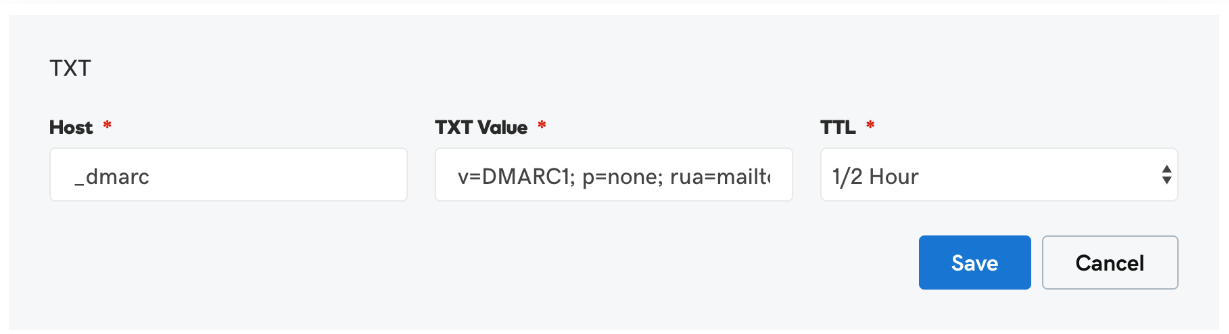
- Go to DMARC Record checker, to check if your DMARC record has been properly published. Note: This may take up to 1 hour to update.
Goal: Align ‘From’ with your root domain
To avoid confusion and potential deliverability issues, your sending subdomain should be different from your From address. In other words, the root domain in your ‘From‘ address should be different from the sending domain.
For example, if your root domain is mystorename.com then you can have your sending subdomain set as send.mystorename.com
Goal: Simplification of user un-subscription
User un-subscription is already simplified by Contlo, as an un-subscription link is added by default to all emails sent through the platform. This ensures that your recipients can easily opt out of your emails if they wish to, which is a mandatory requirement under various email marketing regulations.
Goal: Spam rate threshold (0.30%)
The requirement comes as a best practice for all marketers & Contlo already maintains a strict spam rate threshold of 0.30%. This means that no changes are required on your part. Maintaining a low spam rate is crucial for your email deliverability and sender reputation.
To monitor if your sending requirements & spam rates are aligned with Google’s Sender requirements visit Google Postmaster Tools.